Step by Step Guide to Website SEO , CheckList # 3
Checklist Point #3 – Site Structure
Is your site navigation helping your visitors find what they want quickly? If you think in terms of needing every page on your site to be just 1 and a maximum of 2 clicks away from the homepage, then you’re on the right track. Good website navigation should be intuitive to the visitor. They should immediately be able to see where they need to go for the information they require.
A good test here is to ask a friend who has never been to your website to find a particular piece of information. How long does it take them? Include a Search Box I’d highly recommend you have a search box on your website to help people find information. If you are using Wordpress, the default search box really is very poor. People won’t be able to find what they want on a large site because Wordpress doesn’t rank its results by any kind of relevance (at least not any that I can detect).
What if you could use Google’s search engine to power the search box on your site? Google is kings of search and relevance, so using a search box powered by Google would ensure people find the most relevant pages on your site, quickly and easily. The good news is you can. After installing it on the site I mentioned above, and searching for “vitamin A”, my main article came up #1 as it should.
If you have an Adsense account, you can create a search box within that account to use on your site. It will have Adsense ads in the search results, but you do make money when the adverts are clicked. If you want to opt-out of the adverts in your custom search engine, see the link above as Google does have a paid option for that. Site-Wide Links Site-wide links are links that appear on all pages of your site. You do have to be careful and not overdo them. If you do have sitewide links, they should not use keyword phrases you are trying to
rank for.
NOTE: Site-wide links can be to pages on your own website or a different website. In the past, swapping site-wide links with webmasters of other sites has been a common SEO practice, but I am saying don’t do it. Google’s quality guidelines clearly state that IF these are an attempt to manipulate search rankings, then they should be avoided. If you are a Wordpress site owner, typical site-wide links that come pre-installed with Wordpress include the blogroll. I recommend you remove this from your site, even if you have edited it with more relevant websites.
Site-wide links are typically found in the header, footer or sidebar of the site. One of the most common forms of site-wide links is the main menu of the site. This menu links to the main areas of the website and serves a useful purpose. I would recommend that your main navigation menu is not keyword-focused, and instead, is written with the visitor in mind to help them find what they are looking for. On smaller sites (10 or so pages), the main navigation menu usually links to all of the pages on the site.
Again, avoid keyword-rich anchor text in these menus and always think about what is most helpful to the visitor. As your site grows, it becomes unnatural to link to all pages on your site from the main menu found on every page. A far better strategy is to create individual menus for each section of your site and put these menus on the pages in those sections. Let’s consider “context-sensitive navigation”. Context-Sensitive Navigation
The navigation system on your site can include menus in:
• The header
• The footer
• The sidebar
• Within the content area, usually at the end of a particular piece of content.
On larger websites, the navigation system you use should not be the same on every page of the site. The navigation should change depending on the page being visited. I’m not suggesting every page on your site has a different navigation menu, but certain sections of your site could use their own custom menu.
The easiest way to think about this is with an example. If you have a health site, and the visitor is on a page about osteoporosis, a menu that would help the visitor would contain links to other articles about osteoporosis. You could still include a navigation “block” linking to the main areas within the site, but you’d also include more specific options for your visitor, related to the current article they are reading.
Tips for Wordpress Users Two plugins I recommend to help you create a dynamic navigation system are:
• Dynamic Widgets. (http://wordpress.org/extend/plugin widgets/). This allows you to set up different sidebar menus (created as widgets) in different areas of your site.
• Yet Another Related Post Plugin (YARPP). (http://wordpress.org/extend/plugin another-related-posts-plugin/). This allows you to set up a related posts section after each piece of content. When a visitor gets to the end of an article, they’ll see a list of related articles and be tempted to click through to one. This type of internal linking is also beneficial from a search engine perspective, linking related content together.
Content Organization on your Server (non-Wordpress sites) Organization of your content on the server and your site’s navigation system go hand-in-hand. One mirrors the other. Well organized content is stored in a logical, intuitive manner, which is reflected in the navigation system. The physical organization on your server is only important if you are building your website using something like HTML, which stores as a webpage as a discrete file.
There should be a folder/directory on your server for each of these content areas, and all content should be saved into the corresponding folder.
Can you see how this physical organization would mirror the navigation system of the site?
The first thing for you to check is whether or not your content is properly organized into folders on your server. Are all dog-related articles physically located within the dog folder/directory on your server? As the dog section on the site grows, we’ll need to add to the
structure of the folders/directories on our server to re-organize our content, in the exact same way that we did with the navigation system earlier.
For example, if your site was an informational site, you could add the following sub-folders under your “dog” folder on the server: • Training • Toys • Beds • Food & treats Each of these would then store the content related to those folders. So for example, all articles on dog training would be located in the “/dogs/training/” folder on your server. If your site sold pets, perhaps a more logical way to organize the content would be to have subfolders like • Alsatians • Terriers • Dalmatians • Huskies .. and so on.
NOTE: If you are using Wordpress, you can get the same types of URLs by using categories. While categories are not physical locations like directories/folders on the server, they do serve the same purpose in categorizing your content into logical groups. Wordpress takes things a stage further and includes a feature called tags.
You can think of tags as an additional way to classify your content, the main way being with categories. I won’t go into how to use Wordpress categories and tags in this book, other than to give you two tips:
1. Never use a word or phrase as both a category and a tag. If it’s a really important part of your site structure it’s a category. If it’s less important, use a tag.
2. Never use a tag if it will only ever be used on one post. If a tag is important, it will be used on several posts on your site. If it’s not, it’s not important therefore delete it. Internal Linking of content When one of your pieces of content references information that is found somewhere else on your site, it makes sense to link to that other page within the body of your content.
Site Structure Checklist
• Is your navigation intuitive?
• Are all of the pages on your site just one or two clicks away from the homepage?
• Do you have site-wide links in the sidebar?
• Do you have site-wide links in the header?
• Do you have site-wide links in the footer? NOTE: Site-wide links with keyword-rich anchor text are the most potentially damaging.
• If you have a large site, do you use dynamic menus, which change depending on the section of the site the visitor is viewing?
• Do you have a search box? If it is a Wordpress default search box, I highly recommend you switch to a more efficient script, e.g. Google's custom search.
• Do you internally link the pages of your website from within the body of your content, not just via the navigation menus or a related posts menu?
• Is your content organized logically into "silos" where all related
content is in the same category or folder? If necessary (e.g. on a large site), do you use sub-folders to help make the navigation more intuitive?
• If you are using Wordpress, do you have tags that are only used once or twice? If so, remove them.
• If you are using Wordpress, do you have tags that are identical to some of your categories? Never use a phrase for a tag if it is being used (or will be used) as a cat.
(article taken from SEO checklist from ANDY Williams)

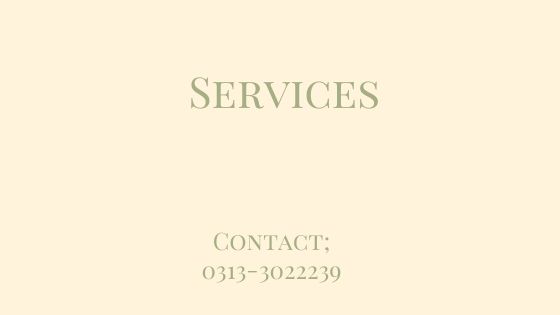
Comments
Post a Comment
Please do not Spam